Hey all,
So, the PC version of this game isn't too great. The graphics options are limited and the DX12 implementation causes stutters and framerate drops even on overpowered software. The fix I had heard about initially was to add a command line argument to the game via the epic launcher. Essentially, go to the launcher's settings, pick FF7R, and under the command line argument type '-dx11'. This way, the game would launch a DX11 version of the game instead which didn't have any of the framerate and stuttering problems, mostly, but with no clear visual quality loss. The biggest drawback, though, was that you couldn't use HDR.
The modding community though has come up with a solution. Here's what I'd suggest based on their work. First, download and install this. It'll essentially force the game to read user created .ini files that will lead to different engine configurations. One of the biggest problems it seems with for this PC release is that the game doesn't seem to have been optimized to use PC vram and ram when streaming data. User configured .ini files is a way to fix that.
Next, you need to create an .ini file. I created an .ini file based off the work of another person's suggestions, found here. As much as his work helped get me started, I still ran into stutters. I tweaked the .ini file and I think I found settings that work. For reference, I have a 3070, Ryzen 9 3900xt, and 32 GB of DDR4 at 3600 mhz.
To add an .ini file, I actually had to create the folder the file would be read from. For some reason, the game didn't make the folder. So, go to your documents folder, mygames/final fantasy vii remake/saved/config/ and create a folder called 'windowsnoeditor'. That's the folder that you'll put your .ini file, called 'engine.ini'. For that .ini file, you can either download the template from the second link I posted or open notepad and save the document as 'engine.ini'. Here the settings I'd suggest, which you would copy and paste into that .ini file;
[SystemSettings]
r.FullScreenMode=1
r.DynamicRes.OperationMode=1
r.DynamicRes.MinScreenPercentage=75
r.Upscale.Quality=3
r.Color.Mid=0.5
r.SceneColorFringe.Max=0
r.DepthOfField=1
r.EmitterSpawnRateScale=1
r.FogDensity=0.1
r.VolumetricFog=1
r.VolumetricFog.GridSizeZ=24
r.MipMapLODBias=-0.4
r.SkeletalMeshLODBias=-0.4
r.MotionBlurQuality=0
r.MotionBlur.PreferCompute=0
r.BlurGBuffer=4
r.DetailMode=2
r.TranslucencyVolumeBlur=0
r.SSS.Filter=1
r.SSS.Quality=1
r.SSS.HalfRes=0
r.SSS.SampleSet=2
r.ShadowQuality=5
r.Shadow.CSM.MaxCascades=5
r.Shadow.RadiusThreshold=0.03
r.Shadow.DistanceScale=1
r.Shadow.CSM.TransitionScale=1.0
r.AmbientOcclusionLevels=4
r.AmbientOcclusionMaxQuality=100
r.AmbientOcclusionRadiusScale=0.3
r.TemporalAA.Upscaler=0
r.TemporalAA.Upsampling=0
r.TemporalAASamples=8
r.TemporalAAUpsampleFiltered=1
r.TemporalAAFilterSize=1
r.TemporalAACurrentFrameWeight=0.4
r.Tonemapper.Quality=5
r.TonemapperFilm=1
r.Tonemapper.Sharpen=1
r.Tonemapper.GrainQuantization=1
r.TonemapperGamma=2.4 ;
r.SSR.Quality=3 ;
r.SSR.MaxRoughness=1.2
r.SSR.HalfResSceneColor=0
r.ReflectionEnvironment=2
r.RefractionQuality=2
r.TranslucencyVolumeBlur=0
r.LightShaftQuality=1
r.BloomQuality=5
r.Shaders.Optimize=1
r.Shaders.FastMath=1
r.CreateShadersOnLoad=1
r.ForceAllCoresForShaderCompiling=1
r.MultithreadedShadowmapEncode=1
r.MultithreadedLightmapEncode=1
r.Streaming.LimitPoolSizeToVRAM=1
r.Streaming.HLODStrategy=1
r.Streaming.FullyLoadUsedTextures=0
r.Streaming.PoolSize=2500
r.Streaming.MaxTempMemoryAllowed=256
r.RDG.AsyncCompute=1
r.AOAsyncBuildQueue=1
r.AmbientOcclusion.AsyncComputeBudget=4
r.AsyncPipelineCompile=1
r.UseAsyncShaderPrecompilation=1
r.UseShaderCaching=1
r.UseShaderPredraw=1
r.TargetPrecompileFrameTime=16
r.PredrawBatchTime=-1
r.AccelTargetPrecompileFrameTime=0
r.AccelPredrawBatchTime=0
If those settings don't work, you can teak them yourself. Or, go back to using the DX11 fix. Just, for the DX11 version, don't use HDR and if you want vysnc you'll need to go to your GPU's control panel and force it.
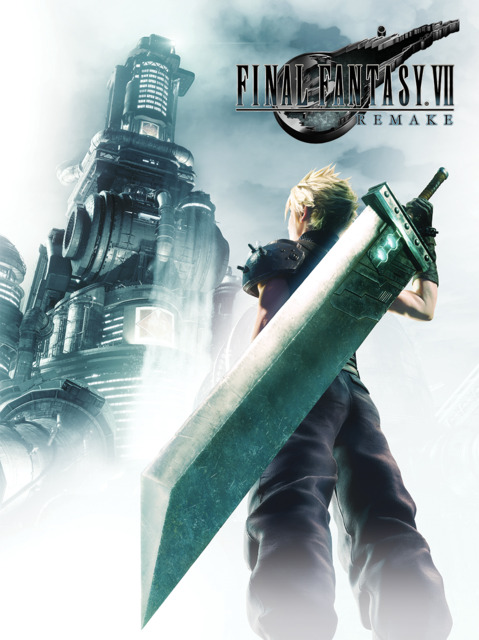
Log in to comment